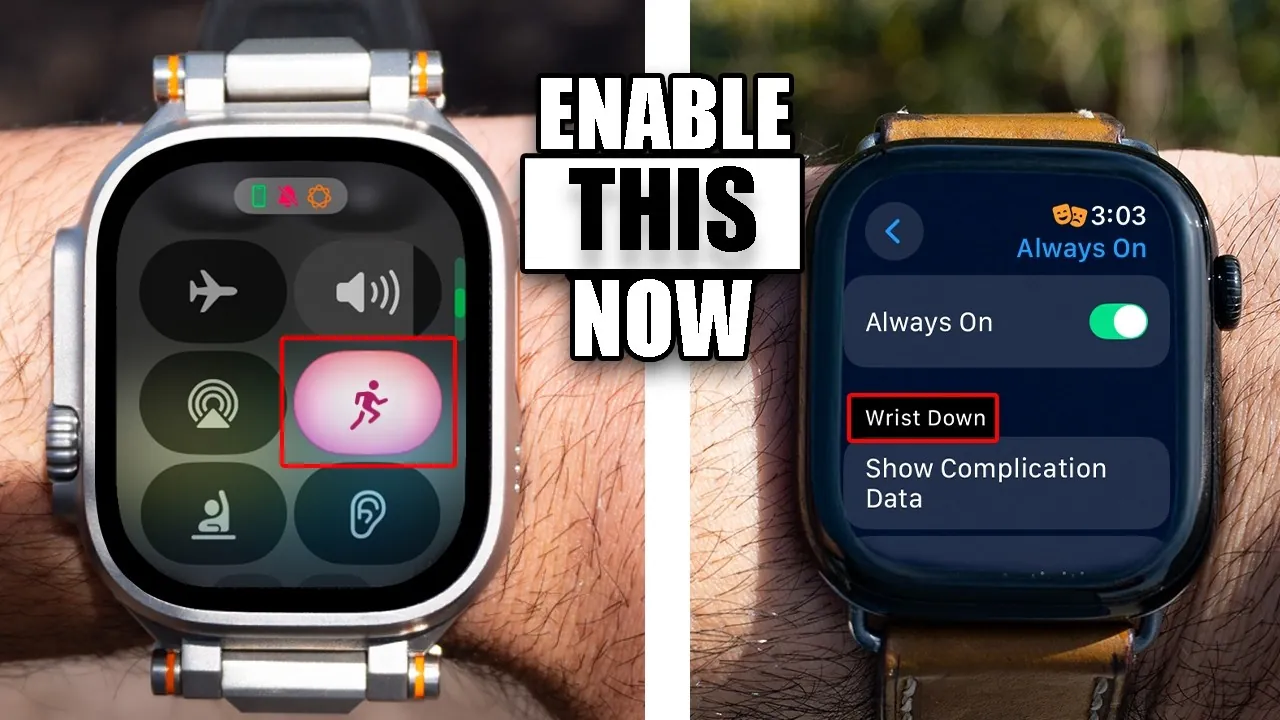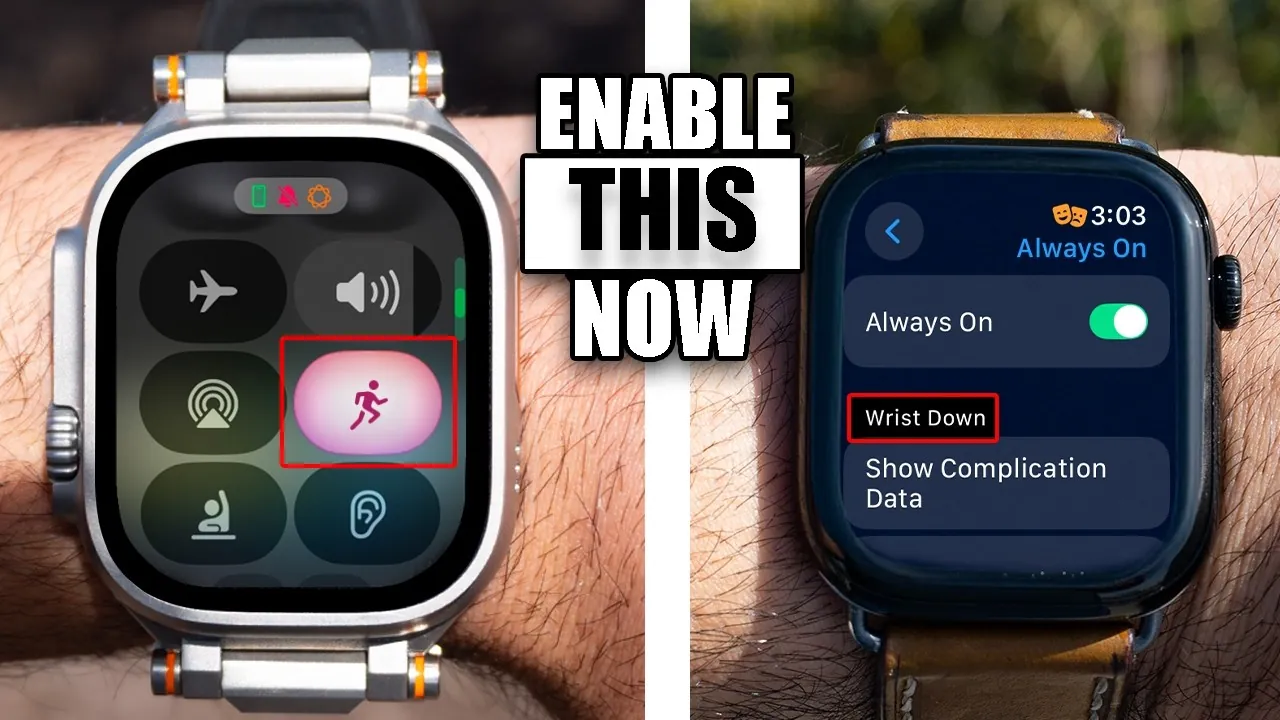
The Apple Watch is more than just a smartwatch; it’s a powerful companion designed to simplify and enhance your daily life. However, many of its features remain underutilized, leaving room for improvement in performance, battery life, and personalization. The video below from HotshotTek gives us more details on some settings you should consider changing on your Apple Watch.
Maximizing Battery Life
Battery life is a common concern for Apple Watch users, but with a few strategic adjustments, you can significantly extend its runtime. These changes ensure your watch remains powered throughout the day without sacrificing essential functionality:
- Disable Background App Refresh: Prevent apps from consuming power unnecessarily by turning off this feature for apps you don’t use frequently.
- Reduce Animations: Disabling visual effects such as motion and transparency can conserve energy while maintaining a smooth user experience.
- Adjust Always-On Display: Shorten the duration or disable the always-on screen to minimize battery drain during periods of inactivity.
- Turn Off Haptic Feedback on the Digital Crown: While this feature enhances navigation, disabling it can help preserve battery life over time.
Implementing these settings can lead to noticeable improvements in power management, making sure your Apple Watch remains reliable throughout your busiest days.
Personalizing Your Apple Watch
Your Apple Watch is a reflection of your personality and lifestyle. Customization options allow you to make it uniquely yours while improving functionality:
- Custom Watch Faces: Design watch faces tailored to specific activities, such as fitness, work, or relaxation, for quick access to relevant features and information.
- Adjust Digital Crown Orientation: Change the crown’s position to suit your wrist and hand preference, enhancing comfort and usability.
- Enable or Disable Features: Toggle options like nightstand mode, wake-on-crown rotation, or screenshots to match your daily habits and preferences.
These adjustments not only make your Apple Watch more functional but also ensure it seamlessly integrates into your routine.
Enhancing Privacy and Managing Notifications
Privacy and notification management are essential for a distraction-free and secure experience. The Apple Watch offers several settings to help you stay focused and in control:
- Tap to Show Full Notification: Keep sensitive information hidden until you actively choose to view it, adding an extra layer of privacy.
- Customize Notification Settings: Limit alerts to only the most important apps, reducing unnecessary distractions during work or personal time.
- Disable “Ask to Join Wi-Fi”: Prevent interruptions from unwanted prompts by turning off this feature in your settings.
By fine-tuning these settings, you can maintain a balance between staying informed and avoiding unnecessary interruptions.
Prioritizing Safety Features
The Apple Watch is equipped with advanced safety features designed to provide peace of mind in emergencies. Activating these options ensures help is always within reach:
- Enable Fall Detection and Crash Detection: These features automatically alert emergency services if a fall or accident is detected, offering critical assistance when needed.
- Customize SOS Settings: Set up emergency contacts and quick access to SOS functionality, making sure immediate help is available at the press of a button.
Whether you’re engaging in physical activities or simply want added security, these tools make your Apple Watch a reliable safety companion.
Managing Storage for Optimal Performance
Efficient storage management is key to maintaining the smooth performance of your Apple Watch. By organizing your device’s storage, you can prevent slowdowns and ensure optimal functionality:
- Disable Automatic App Downloads: Stop unnecessary apps from being downloaded to your watch, keeping it clutter-free.
- Turn Off Offline Downloads: Apps like Podcasts and Mindfulness can consume valuable storage space; disabling offline downloads helps free up room for essential data.
Regularly reviewing and managing your storage ensures your Apple Watch remains responsive and efficient.
Improving Accessibility and Usability
The Apple Watch includes a variety of features designed to enhance usability for all users. These settings make the device more accessible and adaptable to individual preferences:
- Reduce Motion: Simplify the interface by reducing animations, creating a more responsive experience for users who prefer minimal visual effects.
- Adjust Text Size and Brightness: Customize these settings to improve readability and reduce eye strain, especially in different lighting conditions.
- Customize Double-Tap Gestures: Streamline navigation by assigning specific actions to double-tap gestures, making interaction more intuitive.
These accessibility options ensure the Apple Watch is user-friendly and accommodating for a wide range of needs.
Additional Tips for Optimization
For even greater efficiency and convenience, consider implementing these additional adjustments:
- Disable Airplane Mode Mirroring: Prevent your watch from automatically mirroring your iPhone’s airplane mode setting, giving you more control over connectivity.
- Turn Off Auto-Install for Apps: Avoid clutter by manually selecting which apps to install on your Apple Watch.
- Enable Battery Charging Optimization: Protect your battery’s long-term health by activating this feature, which reduces wear on the battery during charging.
- Customize Ringtones and Haptic Alerts: Personalize how you receive notifications to better suit your preferences and ensure you never miss important alerts.
These small but impactful tweaks can further enhance your overall experience, making your Apple Watch a more effective and enjoyable tool in your daily life.
Find more information on Apple Watch battery optimization by browsing our extensive range of articles, guides and tutorials.
Source & Image Credit: HotshotTek
Filed Under: Apple, Gadgets News, Top News
Latest Geeky Gadgets Deals
Disclosure: Some of our articles include affiliate links. If you buy something through one of these links, Geeky Gadgets may earn an affiliate commission. Learn about our Disclosure Policy.